📝 Case Study: Snort – Live Attacks
🔹 Overview
This lab focused on using Snort to monitor live traffic, detect malicious behavior, and block attacks by writing custom rules.
Two real-world scenarios were simulated:
- Brute-force attack against SSH
- Reverse shell outbound traffic
The goal was to observe network traffic, identify the anomaly, and then create and deploy Snort rules to stop the attacks.
Skills demonstrated:
- Running Snort in sniffer mode to capture and analyze packets
- Inspecting Snort logs for malicious activity
- Writing intrusion prevention rules (
droprules) - Running Snort in IPS mode to stop live attacks
- Understanding brute-force attempts and reverse shells in network traffic
🔍 Task 1: Introduction
The challenge introduced Snort’s ability to monitor live traffic as well as analyze captured logs.
The TryHackMe VM setup provided a split screen view with tasks on the left and a terminal-based Snort machine on the right.
I opened a terminal in the VM and confirmed I was ready to run Snort commands for the scenarios.
🚨 Task 2: Scenario 1 – Brute-Force Attack
Story
J&Y Enterprise, a fictional coffee retailer, was under brute-force attack targeting their SSH service. My role was to detect the source and stop the attack.
Step 1: Run Snort in Sniffer Mode
I started Snort in verbose sniffer mode to capture live packets: sudo snort -v -l .
-v→ verbose-l .→ log packets to the current directory
I let Snort run for ~15 seconds, then stopped with CTRL+C.
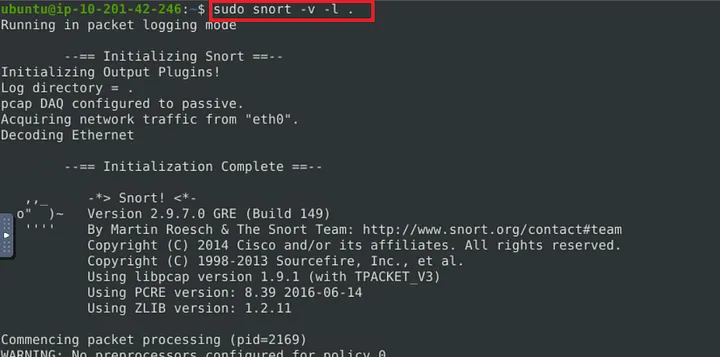
Step 2: Analyze the Captured Log
Snort creates logs with filenames like snort.log.<timestamp>.
I opened the captured log in hex-dump mode:
sudo snort -r snort.log.1672414629 -X
Scrolling through packets, I noticed port 22 repeatedly in both source and destination fields.
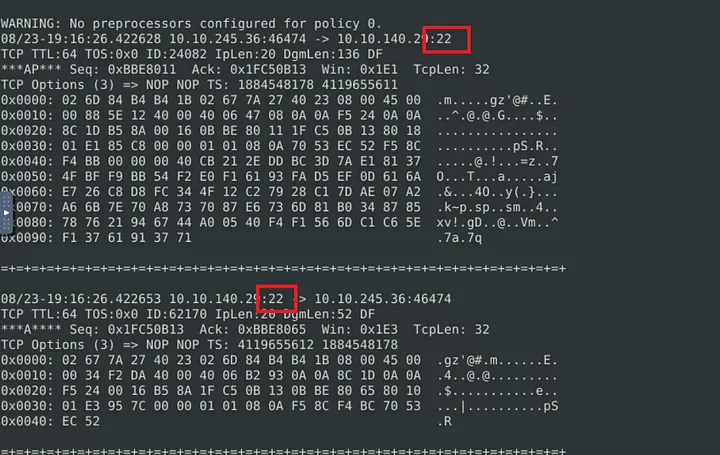
Step 3: Confirm the Attack
I filtered for port 22 traffic: sudo snort -r snort.log.1672414629 -X | grep “:22”
There were many matches — consistent with brute-force SSH attempts.
I also searched for the string “ssh”:
sudo snort -r snort.log.1672414629 -X | grep “ssh”
This confirmed multiple SSH connections.
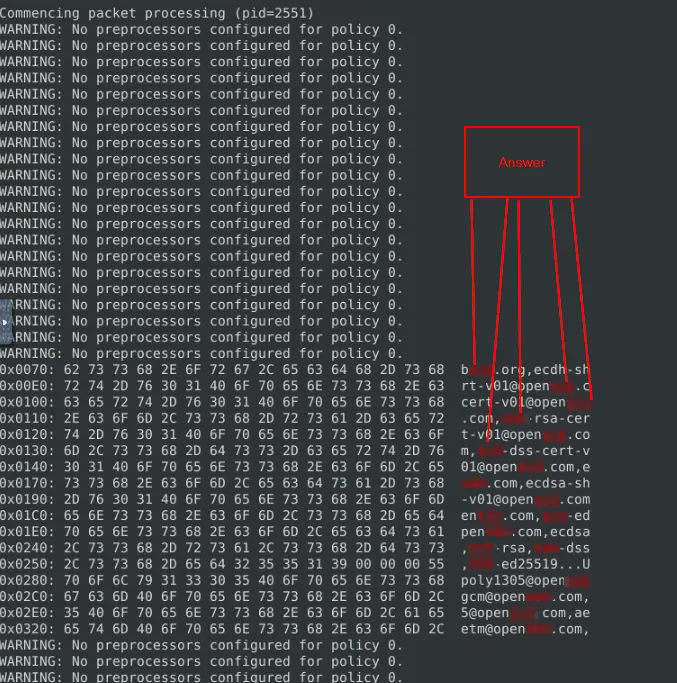
Step 4: Write the Snort Rule
I opened the local rules file: sudo gedit /etc/snort/rules/local.rules
I created a drop rule to block TCP traffic on port 22: drop tcp any 22 <> any any (msg:”SSH Connection attempted”; sid:100001; rev:1;)
drop→ block traffictcp→ protocolany 22 <> any any→ source any on port 22 to any destinationmsg→ descriptive messagesid→ unique Snort IDrev→ rule revision
Step 5: Run Snort in IPS Mode
To block live traffic, I ran Snort in IPS mode with AFPacket: sudo snort -c /etc/snort/snort.conf -q -Q –daq afpacket -i eth0:eth1 -A full
-A fulllogs full alerts-Qruns Snort inline as an IPS
After a short wait, a flag.txt file appeared on the Desktop, confirming the attack was stopped.
Results
- Flag:
THM{81b7fef657f8aaa6e4e200d616738254} - Service under attack:
SSH - Protocol/Port:
TCP/22
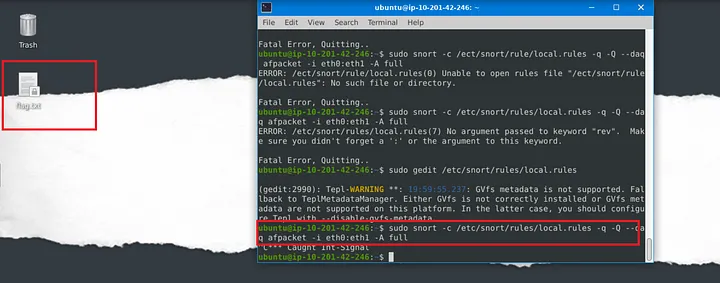

🚨 Task 3: Scenario 2 – Reverse Shell
Story
After stopping inbound brute-force attempts, I checked outbound traffic.
Persistent traffic on port 4444 suggested a reverse shell connection.
Step 1: Run Snort in Sniffer Mode
I captured packets again: sudo snort -v -l .
Stopped after ~15 seconds with CTRL+C.
Step 2: Inspect the Log
Opened the log file: sudo snort -r snort.log.1672697486 -X
I noticed repeated port 4444 traffic — common for reverse shells.
To confirm, I filtered for port 4444: sudo snort -r snort.log.1672697486 -X | grep “:4444”
The results showed consistent use of this port.
I also limited the output to 10 packets for easier inspection:
sudo snort -r snort.log.1672697486 -X -n 10
Step 3: Write the Snort Rule
I edited local rules again: sudo gedit /etc/snort/rules/local.rules
Then added a new drop rule: drop tcp any 4444 <> any any (msg:”Reverse Shell Detected”; sid:100002; rev:1;)
Step 4: Run Snort in IPS Mode
I ran Snort with the same IPS command but using the updated rules: sudo snort -c /etc/snort/snort.conf -q -Q –daq afpacket -i eth0:eth1 -A full
After about a minute, a new flag.txt appeared on the Desktop, confirming the reverse shell was blocked.
Results
- Flag:
THM{0ead8c494861079b1b74ec2380d2cd24} - Protocol/Port:
TCP/4444 - Associated tool:
Metasploit– since port 4444 is heavily associated with its reverse shell payloads.
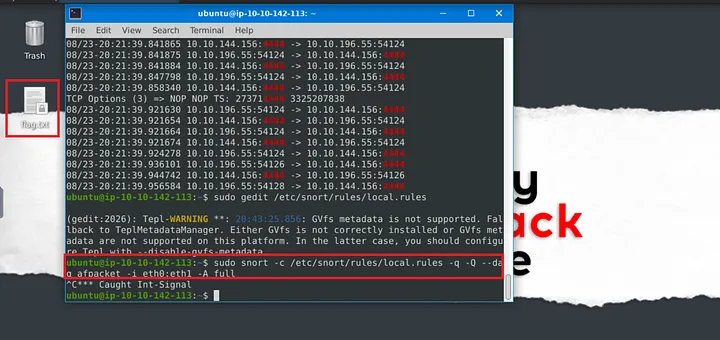

✅ Conclusion
Through this challenge, I practiced both detection and prevention of two major attack types:
- Brute-force (SSH) – common in real-world intrusions.
- Reverse shells – often used by attackers after initial compromise.
I reinforced the following skills:
- Running Snort in sniffer vs. IPS mode
- Reading and filtering Snort log files with
grep - Writing custom drop rules for malicious traffic
- Blocking live attacks and confirming via generated flags
This room gave me hands-on confidence in using Snort as both a detection and prevention system for network security.
🔗 Navigation
- Back to Network Security Case Studies